Google Classroom may not load due to connectivity issues or using the wrong browser. Ensure a stable internet connection and use the correct browser and device.
If the problem persists, check for system and software updates and clear browsing data. Google Classroom users may encounter loading issues due to various reasons. Sometimes, a quick page refresh can resolve the problem, while using the wrong account or browser can also hinder loading.
Additionally, issues with system updates, browser compatibility, and connectivity can contribute to the loading problem. It’s crucial to troubleshoot by ensuring the correct account, browser, and system updates are in place to resolve Google Classroom loading issues. Additionally, clearing browsing data and checking internet connectivity can also help address these concerns effectively.
Possible Reasons For Google Classroom Not Loading
If Google Classroom is not loading, it could be due to a poor internet connection, using the wrong browser or device, or signing in with the wrong account. Trying to refresh the page or clearing browsing data can also help resolve the issue. Updating graphics and display adapter drivers, and checking for system updates may also be necessary.
Incorrect Account
If Google Classroom is not loading, you may be signed in with the wrong account. Ensure you are using the email account associated with Classroom.
System Or Software Updates Pending
Check if there are pending system or software updates on your device. Updating them can resolve loading issues with Google Classroom.
Extension Or Cache Issue
Extensions or cached data can sometimes interfere with Google Classroom loading properly. Clear cache and disable unnecessary extensions to troubleshoot.
Spelling Error
Double-check for any spelling errors in the Classroom URL or login credentials. Even a small typo can lead to loading problems.
Troubleshooting Tips
Encountering issues with Google Classroom not loading can be frustrating, especially when it disrupts your workflow. However, with some troubleshooting tips, you can resolve these issues and get back to your tasks seamlessly. Here are some effective tips to troubleshoot Google Classroom loading issues:
Reload The Page
If you find Google Classroom stuck or not loading, try reloading the page. This simple step can often resolve temporary connectivity or loading issues. Simply refresh the page and see if the problem persists.
Check Correct Browser And Device
Ensure that you are using the correct browser and device to access Google Classroom. It’s essential to use a supported browser and compatible device to ensure smooth functioning of the platform. Verify that you are using the recommended browser and compatible device for accessing Google Classroom.
Clear Browsing Data
Clearing browsing data can help resolve loading issues on Google Classroom. Clear your browser’s cache, cookies, and history to eliminate any potential conflicts or outdated data that may be causing the loading problem.
Update Graphics Or Display Adapter Driver
Outdated graphics or display adapter drivers can impact the performance of Google Classroom. Ensure that your graphics or display adapter driver is up to date to avoid any loading issues. Updating the drivers can improve compatibility and resolve loading problems.
Check For Windows Updates
Regularly checking for Windows updates is crucial to ensure that your system is equipped with the latest improvements and fixes. Keeping your Windows operating system updated can address potential compatibility issues that may be hindering Google Classroom’s loading process.
What To Do When Google Classroom Isn’t Loading
If your classroom isn’t loading, try reloading the page! It can sometimes get stuck depending on your connection, so giving it a quick refresh can often give it the boost it needs to get started. If this doesn’t solve the issue, it’s best to ensure you are using the correct browser on the correct device!
Reload The Page
If Google Classroom isn’t loading, a simple solution is to reload the page. This can help to clear any temporary issues and give it a fresh start. To reload the page, simply click the reload button on your browser or press the “F5” key on your keyboard.
Check Correct Browser And Device
Ensure that you are using the correct browser and device to access Google Classroom. Google Classroom is optimized for certain browsers and devices, so using the recommended ones can improve its performance. Check the system requirements and recommended browsers on the Google Classroom support page to ensure compatibility.
Other Reported Issues
Experiencing issues with Google Classroom not loading? Refresh the page to jumpstart the connection. Double-check your account and browser compatibility for a seamless experience.
Google Classroom Not Loading On Safari
If Google Classroom is not loading on Safari, ensure you are logged into your school account and logged out of any personal accounts. Also, check for system and software updates.
Google Classroom Won’t Load On Chromebook
If Google Classroom won’t load on your Chromebook, check your internet connection and try refreshing the page. Clearing cache and cookies may also help resolve the issue.
Browse Button Not Working On Google Classroom
If the browse button is not working on Google Classroom, try using a different browser or device. Ensure that your browser is up to date and compatible with Google Classroom’s requirements.
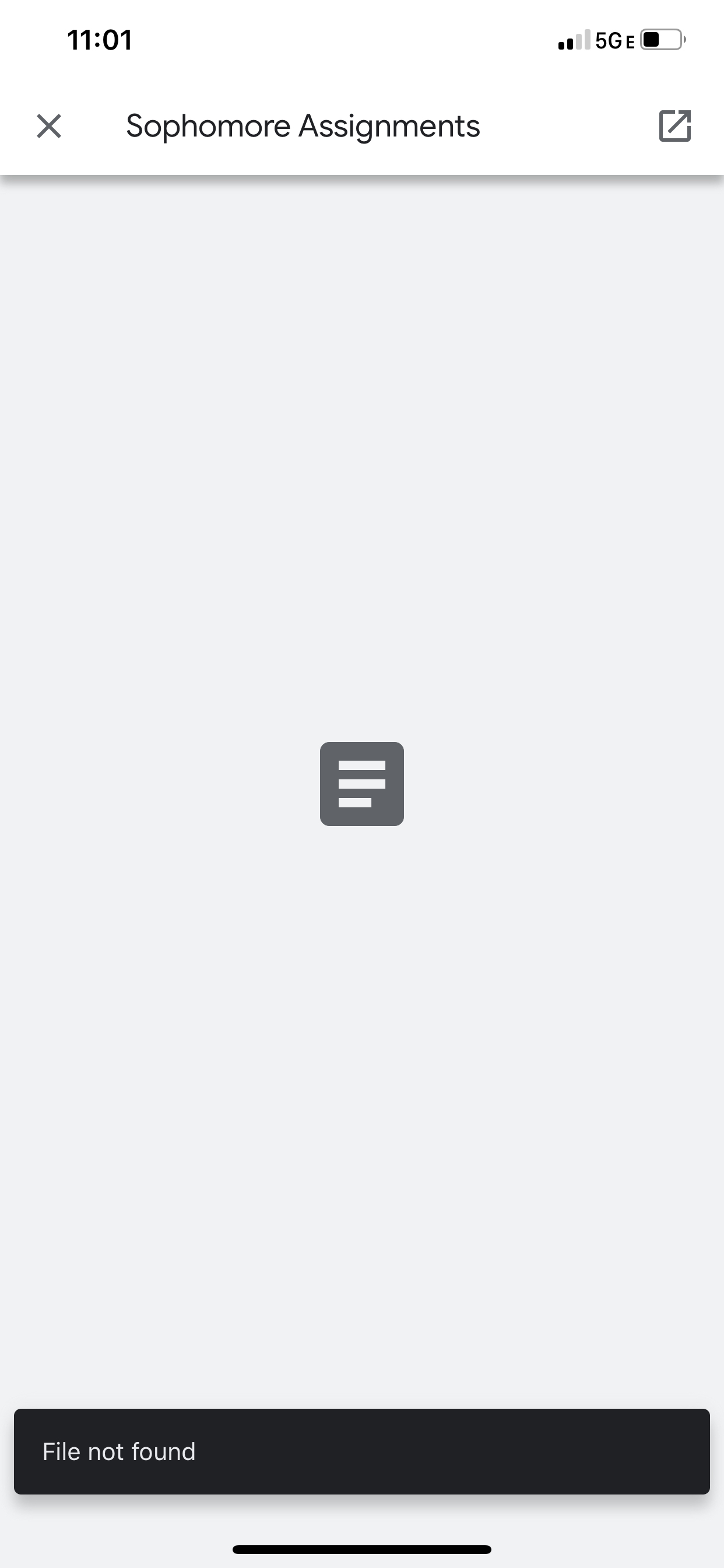
Credit: support.google.com
Frequently Asked Questions
What To Do When Google Classroom Isn’t Loading?
If Google Classroom isn’t loading, try refreshing the page for a quick fix. Ensure you’re using the correct browser and device for a seamless experience.
Why Is Google Classroom Not Working?
If Google Classroom isn’t working, try reloading the page or using the correct browser and device. Also, ensure you’re signed in with the right account. Updating browsers and clearing cache may also help resolve loading issues.
Is There A Problem With Google Classroom Today?
Yes, Google Classroom may not load due to browser issues or incorrect account login. Try refreshing the page first. If that doesn’t work, ensure you’re using the correct browser and account. Clearing browsing data and updating drivers may also help resolve the issue.
Why Isn’t Google Classroom Loading On Safari?
If Google Classroom isn’t loading on Safari, try reloading the page. Ensure you’re using the correct browser and device. Also, log in with the correct school account and update system and software. If issues persist, check for any conflicting extensions or cache problems on your device.
Why Is Google Classroom Not Loading Properly?
If Google Classroom isn’t loading, try refreshing the page first. Ensure you’re using the correct browser and device settings.
Conclusion
When Google Classroom is not loading, try refreshing the page first. If the issue persists, ensure you are using the correct browser and device. Check that you are signed in with the correct account and have completed all system updates. These steps can often resolve the loading issue efficiently.
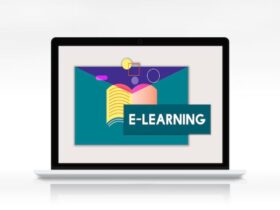






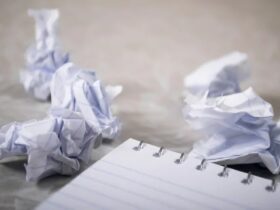
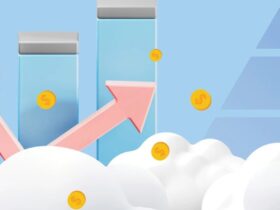



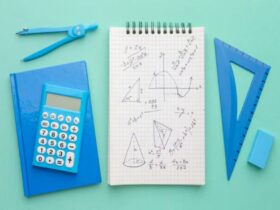



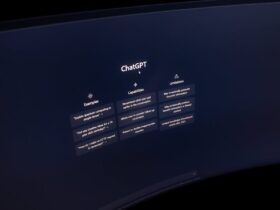











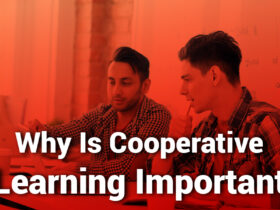
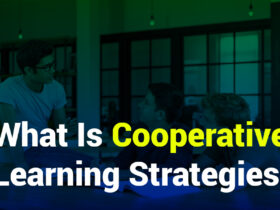







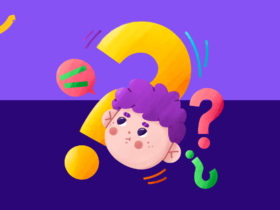
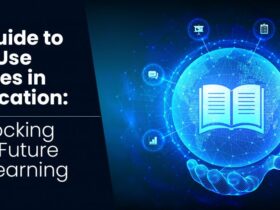



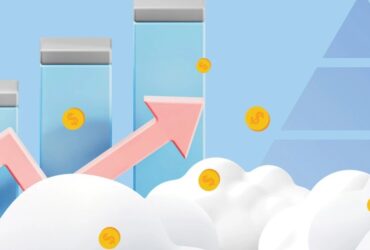

Leave a Reply