To create a Google Classroom as a teacher, download the Classroom app and sign in. Choose to create, join, or accept a class, then invite students to join.
Integrating technology in education is crucial for effective teaching practices. Google Classroom offers a seamless platform for teachers to manage classes, distribute assignments, and engage students in virtual learning environments. As a teacher in the digital age, knowing how to set up a Google Classroom can significantly enhance the teaching experience by fostering collaboration, organization, and efficient communication with students.
Let’s explore the step-by-step process of creating a Google Classroom and unlocking its potential for educational success.
Understanding Google Classroom
Learn how to create a Google Classroom as a teacher with these simple steps. From setting up the app to inviting students, this guide will help you get started with your online classroom.
Introduction:
Creating a Google Classroom can greatly enhance the teaching experience by providing a platform for managing assignments, engaging with students, and fostering collaboration. Understanding Google Classroom is essential for teachers to utilize it effectively. Let’s dive into what Google Classroom is and its benefits.
What Is Google Classroom?
Google Classroom is an innovative platform that allows teachers to create and manage classes, distribute assignments, provide feedback, and communicate with students seamlessly. It integrates with Google Drive, which enables file sharing, and can be accessed from any device with an internet connection.
Benefits Of Google Classroom
– Streamlined Workflow: It simplifies the process of creating, distributing, and grading assignments, saving time for teachers and students.
– Enhanced Organization: Content is neatly organized within the platform, making it easier for students to access materials and track their progress.
– Improved Communication: Teachers can communicate announcements, feedback, and updates efficiently, fostering a more connected learning environment.
In conclusion, Google Classroom offers a myriad of benefits, and understanding its functionalities empowers teachers to create an effective digital learning environment.

Credit: ar.pinterest.com
Getting Started With Google Classroom
Begin by visiting the Google Classroom website and signing in with your Google account.
- Click on the “Create Class” button to set up your virtual classroom.
- Enter the class name and other optional details like grade level and class time.
- Click on “Create” to finalize the creation of your Google Classroom account.
Once your account is set up, familiarize yourself with the Google Classroom interface.
- Explore the sidebar menu to access different sections like Stream, Classwork, and People.
- Use the Stream to make announcements, share resources, and engage with students.
- Utilize the Classwork tab to organize assignments, quizzes, and materials for your students.
Setting Up Your Classroom
One of the first steps in using Google Classroom as a teacher is setting up your classroom. This involves creating a new class and customizing its settings. In this section, we will walk you through these steps to help you get started.
Creating A New Class
To create a new class in Google Classroom, follow these simple steps:
- Go to classroom.google.com and click on “Sign In”.
- On the Classes page, click on the “Add” button at the top of the page.
- Enter the name of your class and, optionally, add a short description, grade level, or class time.
- If you want to specify the location for the class, click on “Room” and enter the details.
- For further customization, you can also add a subject by clicking on “Subject” and entering a name.
- Finally, click on “Create” to create your new class.
Customizing Class Settings
After creating your class, it’s important to customize the settings to meet your specific requirements. Here are the steps to customize your class settings in Google Classroom:
- Go to your newly created class and click on the “Gear” icon in the top right corner.
- From the dropdown menu, select “Settings”.
- In the “General” tab, you can specify class details such as the class code, section, and room.
- In the “Students” tab, you can control how students post and comment in the class.
- In the “Posts and Comments” tab, you can manage notifications and posting permissions.
- In the “Classwork” tab, you can customize settings related to the organization of assignments and materials.
- Once you have made the desired changes, click on “Save” to apply the settings to your class.
By following these steps, you can easily create a new class and customize its settings in Google Classroom. This will allow you to create a seamless and organized online learning environment for your students.
Managing Class Activities
Efficiently managing class activities in Google Classroom is crucial for a seamless teaching experience. Let’s dive into key aspects of managing class activities:
Assigning Work To Students
Create and assign various tasks to students with ease:
- Create Assignments: Prepare assignments directly within Google Classroom.
- Set Due Dates: Ensure students stay on track by assigning specific deadlines.
- Attach Materials: Share resources like documents, links, and videos for reference.
Grading And Providing Feedback
Efficiently evaluate student work and offer constructive feedback:
- Grade Assignments: Use the grading feature to assess and provide scores.
- Feedback Comments: Provide detailed feedback through comments on student submissions.
- Private Messaging: Communicate with individual students for personalized guidance.
Engaging Students On Google Classroom
Engaging students on Google Classroom is crucial for creating an interactive and collaborative learning environment. By incorporating various features and tools, teachers can stimulate student participation and enhance their educational experience. This not only fosters active learning but also bolsters students’ motivation and engagement in the digital classroom setting.
Making Announcements
Announcements play a pivotal role in keeping students informed about the latest updates, assignments, and upcoming events. Through Google Classroom, you can effortlessly make announcements by clicking on the “Classwork” tab, selecting “Create” and then choosing “Assignment” or “Material”. This streamlines communication and ensures that students are always aware of the latest class-related information.
Facilitating Discussions And Collaboration
Facilitating fruitful discussions and collaboration on Google Classroom encourages students to actively participate in class activities. Utilize the “Stream” section to post discussion topics, ask questions, and encourage peer-to-peer interaction. Additionally, the “Google Meet” integration allows for real-time collaboration, providing an avenue for live discussions, group projects, and interactive learning experiences.
Enhancing Classroom Experience
As a teacher, creating a Google Classroom offers an excellent opportunity to enhance the learning experience for your students. By effectively integrating Google Workspace tools and utilizing third-party integrations, you can facilitate a more interactive and collaborative educational environment.
Integrating Google Workspace Tools
Google Classroom allows seamless integration with various Google Workspace tools such as Google Docs, Sheets, and Slides, enabling educators to create and distribute assignments, provide feedback, and foster a paperless classroom environment. Utilizing these tools not only streamlines the teaching process but also encourages student engagement through interactive and dynamic learning materials.
Utilizing Third-party Integrations
Furthermore, incorporating third-party integrations, such as educational apps and extensions, can significantly enrich the educational experience. These integrations offer additional functionality, including interactive quizzes, multimedia resources, and collaborative project management tools, enhancing the versatility and effectiveness of the online classroom.
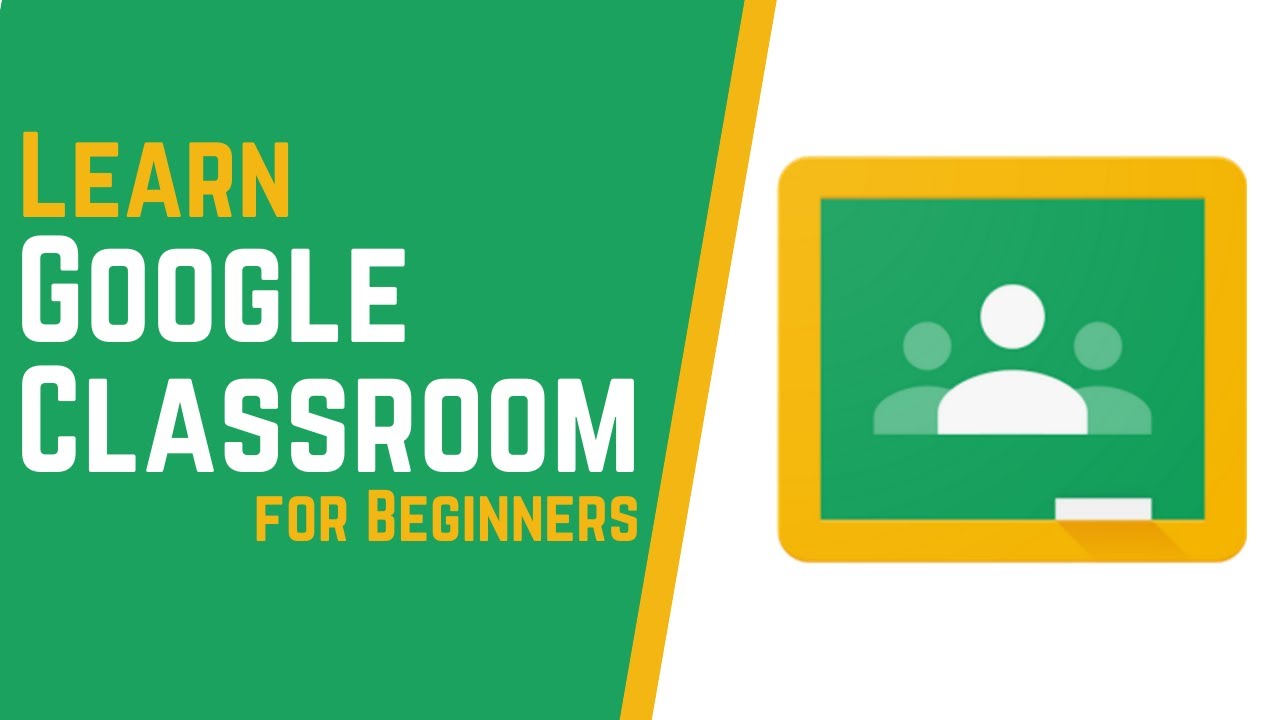
Credit: m.youtube.com
Frequently Asked Questions On How To Create A Google Classroom As A Teacher
How Do I Set Up My Google Classroom As A Teacher?
To set up your Google Classroom as a teacher, follow these steps: 1. Get the Classroom app and sign in. 2. Choose an option: create a class, join as a co-teacher, or accept a provisioned class. 3. Invite students to your class (optional).
That’s it! You’re ready to start using Google Classroom as a teacher.
Why Can’t My Teacher Create A Google Classroom?
Google Workspace admin needs to verify teacher status to create a Google Classroom. Contact admin for assistance.
Can I Make My Own Google Classroom?
Yes, you can create your own Google Classroom as a teacher by following simple steps in the Classroom app or on a computer.
Is Google Classroom Free For Teachers?
Yes, Google Classroom is free for teachers using a personal Google account or Google Workspace for Education.
How Do I Set Up My Google Classroom As A Teacher?
To set up your Google Classroom as a teacher, follow these steps:
1. Download the Classroom app on your mobile device. 2. Sign in to Classroom. 3. Choose an option: Create a class, Join a class as a co-teacher, or Accept a provisioned class. 4. Invite students to your class. You can also do this step later.
Conclusion
Creating your Google Classroom as a teacher is a seamless process with valuable resources and support. Engage students, share materials, and streamline communication effortlessly with this innovative platform. Begin your educational journey with Google Classroom and witness enhanced teaching experiences in the digital age.
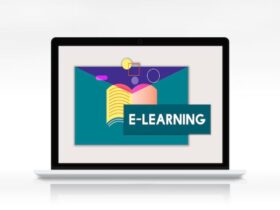






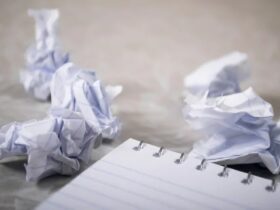
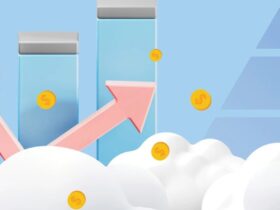







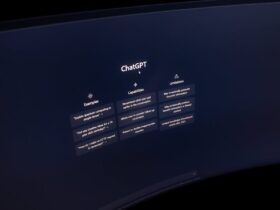











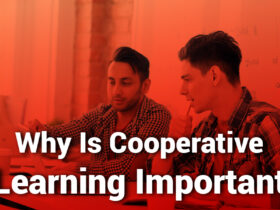
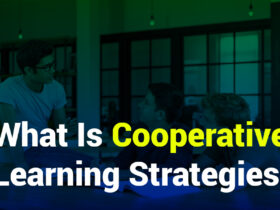







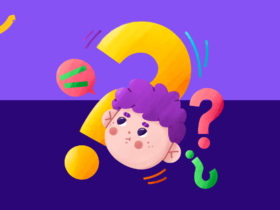
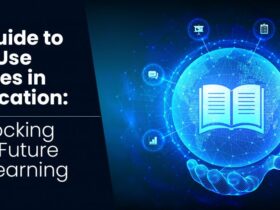



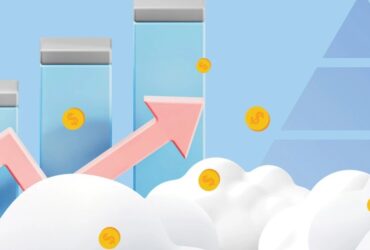

Leave a Reply