Many people use an online PDF converter to transform their files into this format but may not realize its significance. A PDF can be viewed, shared, and printed on different operating systems without requiring the original program. PDF files are usually smaller, making them convenient to download, store, and transfer.
What is an accessible PDF file?
Everyone knows how to convert a Google Doc or Word document into a PDF, but when you create PDF files, it’s important to double-check that its content is accessible. If you’re not sure how to make a PDF accessible, we explain the steps in this text. With the use of methods like word recognition and alternative text for photos, accessible PDFs guarantee that the content is readable. Standard PDFs may contain scanned documents or static images. Accessible PDFs come with bookmarks, a table of contents, and informative hyperlinks to simplify navigation. Such files ensure that people with different needs can still access them, regardless of their limitations. Additionally, it’s easier to edit and move things around on the PDF file.
The benefits of having accessible PDF files
Ensuring equitable access to information is made possible by accessible PDFs. The goal of accessible documents is to create equal opportunities for all and encourage full participation of individuals with disabilities in work and beyond. Users and businesses who publish accessible PDFs benefit from its features as defined below:
- Enhanced usability: Consistent formatting and clear structures make publications easier to use and understand.
- Maximum accessibility: People with disabilities can fully access the information using assistive technologies such ace Braille displays and screen readers.
- Improved customer retention: Making PDFs accessible is a committed customer service that fosters a sense of brand loyalty among clients.
- Increased inclusivity: By making PDFs fully accessible, businesses contribute to the cause of equality and inclusion for all.
The main features of accessible PDF files
A PDF file that is accessible is defined by a number of fundamental characteristics that guarantee inclusivity. One of these is a well-organized document with appropriate headings and tags that make it easier for screen readers to navigate. In addition to the use of accessible fonts and appropriate colour contrast, text alternatives for images and non-text content are essential. Forms and links, among other interactive features, must be simple to use on a keyboard.
Accessibility is further improved with embedding typefaces, clear reading order, and descriptive metadata. Ensuring that a document complies with accessibility standards such as WCAG (Web Content Accessibility Guidelines) and PDF/UA (Universal Accessibility) guarantees that people with diverse disabilities can use it.
How to make PDF accessible
It’s relatively simple to transform your files into this format with a PDF editor that’s available online. You can convert your file to PDF using PDF Guru, which is the ideal tool to edit, convert or create PDF files. Here’s a comprehensive how-to guide for achieving that:
1. Start with a Source Document That Is Accessible
Create an accessible source document using programs like Google Docs, Microsoft Word, PowerPoint, or InDesign to begin the process. Adhere to recommended guidelines for accessibility when using these apps:
- Make use of the pre-built styles and headings.
- Provide a caption for any photographs you use.
- Make sure there is enough colour contrast.
- Use readable fonts and font sizes.
- To be sure you’re off to a good start, consult the industry standards or the criteria set forth by your company for developing accessible publications.
2. Maintain Accessibility Settings While Converting
Make sure you select the appropriate options for PDF conversion so that accessibility features and tags are preserved. Steer clear of “Print to PDF” as this feature omits crucial accessibility information. Use the export or save as PDF options instead, which will keep the formatting and relevant tags.
3. Check and Update Your PDF’s Tags
Tags are essential for giving your PDF structure. To verify if any tags are already in place, go to View > Show/Hide > Navigation Panes > Tags in your PDF viewer and open the Tags Panel.
To include any missing tags, use the “Autotag Document” function in the Accessibility panel. This will offer a foundational framework for you to work from.
4. Verify the colour contrast
Your PDF’s text and other elements should have enough colour contrast with the background. Standard size text should have a colour contrast of at least 4.5:1. Adobe’s accessibility checker will always assess the colour contrast. Use a tool (such as the Colour Contrast Analyzer) to verify the contrast if you’re unsure.
It is preferable to go back to the original document and adjust the contrast there if contrast issues are discovered at this point. This is the reason why using an accessible source document at the outset is crucial.
Conclusion
Creating accessible PDFs is essential for any organization that wants every reader to have equal access to information. When you apply clear formatting, use readable text, and follow proven accessibility steps, your documents reach more people and reflect your commitment to inclusivity. Online tools make conversion simple, so you can focus on presenting content that everyone can use. These practices also support legal compliance and improve the overall user experience. By learning How to Make an Accessible PDF File, you ensure your digital content remains open, usable, and effective for all audiences.


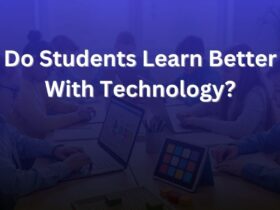

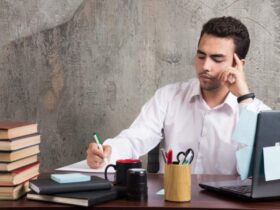


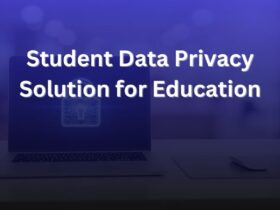







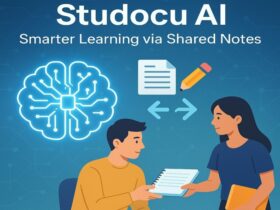












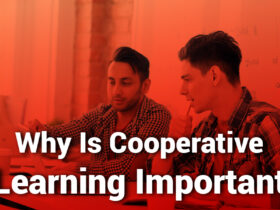
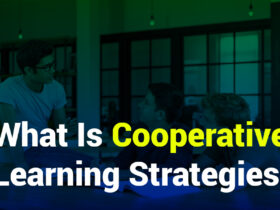







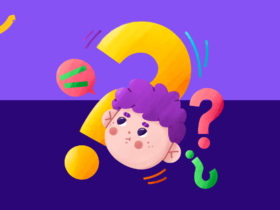
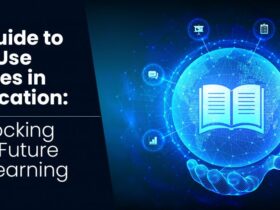

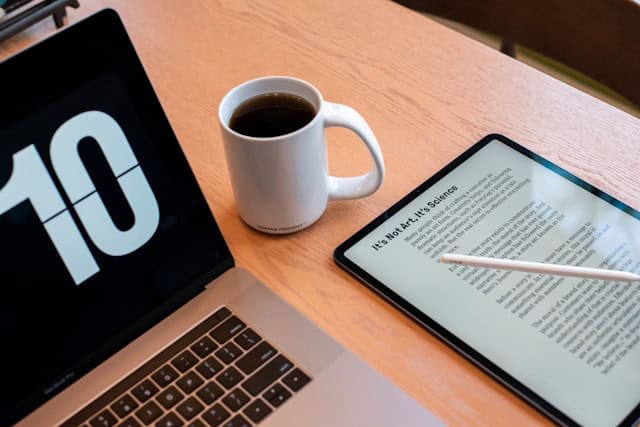


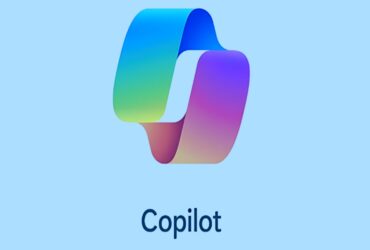

Leave a Reply