To use a webcam as a security camera, install security software compatible with your device and configure the settings. Ensure the webcam’s placement offers a clear view of the desired area.
Webcams offer a cost-effective way to monitor your home or office for security purposes. They are versatile, easy to set up, and can integrate with various security software applications. With advances in technology, many standard webcams now provide HD video quality, which aids in capturing clear images and videos.
Pairing your webcam with the right software can transform it into a powerful surveillance tool, complete with motion detection alerts and remote viewing capabilities. The capability to connect to the internet also means you can check in on your property anywhere, anytime. This solution is especially appealing for those who want to repurpose existing devices or keep security measures discreet without investing in dedicated surveillance systems.
Transforming An Ordinary Webcam Into A Security Device
Webcams offer a straightforward solution to home surveillance needs. With a few simple tweaks, any regular webcam transforms into a vigilance tool. Follow along to learn how to safeguard your space.
Choosing The Right Webcam
Selecting a suitable webcam is crucial for effective security. Consider resolution, frame rate, and connectivity before purchasing.
- High resolution ensures clear images.
- Smooth frame rates capture fluid motion.
- Wireless webcams offer flexible placement options.
Essential Features For Security
Look for specific functionalities in a webcam to enhance security.
| Feature | Description | Benefit |
|---|---|---|
| Night Vision | Allows visibility in dark conditions | Captures footage round the clock |
| Motion Detection | Initiates recording upon movement | Saves storage space; records critical moments |
| Remote Access | Monitor from anywhere | Check live feed via the internet |
Integrated audio allows for sound recording, adding an extra layer of security.

Credit: mwg.aaa.com
Initial Setup For Webcam Security
Turning your webcam into a security camera is smart and cost-effective. It helps you keep an eye on valuable areas. The initial setup involves placing your webcam and installing software. Let’s walk through these steps for a seamless transition to heightened security.
Installation Location And Positioning
Choosing the right spot for your webcam is crucial for maximum coverage. Follow these simple steps:
- Find an area with a broad view.
- Make sure the spot is near a power source.
- Check for strong internet connectivity.
- Position the webcam away from direct sunlight.
- Make sure important areas are within the frame.
Remember, the best location offers a clear view without obstructions. Mount your webcam high to prevent tampering. Ensure its angle covers entry points and valuable items.
Software Requirements
Your webcam needs the right software to function as a security camera. These are your steps:
- Choose a compatible security camera software.
- Download and install it on your device.
- Follow the setup wizard to connect your webcam.
- Adjust the settings for recording and alerts.
- Set up motion detection if available.
Use free or paid software based on your needs. Free versions cover basics like live streaming. Paid versions offer advanced features like cloud storage. Check software compatibility with your operating system before you download.
Once installed, test your setup. Ensure the software runs smoothly, and the camera captures the desired area. With these simple steps, your home or office will be under watchful eyes, giving you peace of mind.
Security Software Solutions
Turning a webcam into a security camera is clever. It saves money and increases home safety. Many software options can help. They turn a simple webcam into a security system.
Free Versus Paid Options
Software choices range from free to paid. Free software is good for basic monitoring. Paid software offers more features. This includes better support and more advanced settings. It’s essential to choose based on needs.
Free options:
- Provide essential functions.
- May have ads.
- Limited support and updates.
Paid options:
- Advanced features like remote access.
- No ads.
- Regular updates with better security.
Setting Up Motion Detection
Motion detection starts recording only when movement occurs. It saves storage space. Alerts can be set up to inform users of activity.
- Select a software with motion detection.
- Install it following the provider’s instructions.
- Adjust the sensitivity settings.
- Test the setup to ensure accuracy.
Maximizing Your Webcam’s Potential
Turning a webcam into a security tool is a clever way to monitor your space. This section guides you through steps to make the most out of your existing webcam. Achieve high-quality security footage with simple, effective adjustments.
Optimizing Video Quality
Clear video is crucial for a webcam acting as a security camera. Consider these tips to boost image clarity:
- Adjust the focus: Ensure your webcam lens is sharp and not blurry.
- Enhance lighting: Place the webcam where it can capture well-lit scenes.
- Update drivers: Install the latest software for peak performance.
- Select maximum resolution: Go to camera settings and choose the highest quality.
Ensuring Continuous Recording
Continuous surveillance demands stable recording. Here’s how to maintain it:
- Use reliable software: Choose applications known for sustained recording.
- Test stability: Run your setup for a few hours to check for hiccups.
- Setup cloud storage: Save recordings online for easy access and extra space.
- Enable motion detection: Record only when the webcam detects movement to save storage.
Safe Remote Access And Storage
Transforming a webcam into a security camera is a smart, cost-effective way to monitor your space. Safe Remote Access and Storage are key to managing your footage securely. With the right setup, check on your home from anywhere. Store footage safely for future review.
Accessing Footage Remotely
Keep an eye on your home, even when you’re away. Set up remote access. Use specialized software or a secure web service. Get real-time video streams on your smartphone, tablet or laptop. Always use strong passwords and update regularly for security.
Cloud Storage Vs Local Storage
Decide where to save your video feeds. Consider your needs. Cloud storage offers convenience, but remember the ongoing costs. Local storage keeps data within your control. Below, find a comparison:
| Storage Type | Pros | Cons |
|---|---|---|
| Cloud Storage |
|
|
| Local Storage |
|
|

Credit: www.pcmag.com
Maintaining Your Webcam Security System
Maintaining your webcam security system is crucial to ensure it operates effectively and remains a reliable tool for home security. Like any other technological device, a webcam used as a security camera requires regular check-ups and adjustments. Addressing common issues promptly and keeping the system updated can make all the difference in safeguarding your property.
Regular Updates And Upgrades
Consistently updating your webcam software is essential for security and performance. Software developers often release patches to fix security vulnerabilities and enhance functionality. Regular firmware updates protect your system from hackers and ensure compatibility with newer devices. Here’s how to keep your system up-to-date:
- Check for updates frequently on the manufacturer’s website or through the camera’s software.
- Set up automatic updates if available to ensure timely installations.
- Consider upgrading hardware every few years to take advantage of the latest technology.
Dealing With Common Issues
Like any technology, webcams can encounter issues. Implement these strategies to troubleshoot common webcam problems:
| Issue | Solution |
|---|---|
| Poor Video Quality | Adjust the camera settings or improve lighting conditions in the camera’s view. |
| Connectivity Problems | Ensure your internet connection is stable and the camera is properly connected to Wi-Fi or Ethernet. |
| Software Glitches | Restart the software or reboot the camera to resolve temporary glitches. |
For more serious issues, consult the manufacturer’s support documentation or contact customer service. Keeping a backup camera can provide continuous security in the event of technical difficulties with your primary device.

Credit: www.walmart.com
Frequently Asked Questions On How To Use A Webcam As A Security Camera
Can You Turn Any Webcam Into A Security Camera?
Yes, most webcams can be turned into security cameras with the right software. There are free and paid programs available that can transform your webcam into a surveillance device. Once set up, you can monitor the video feed remotely.
What Software Is Needed For A Webcam Security Setup?
To convert a webcam into a security camera, software like iSpy, Yawcam, or ContaCam is required. These programs offer various features for video recording, motion detection, and alerts. Choose based on compatibility with your webcam and required features.
How To Ensure Webcam Security Camera Privacy?
Secure your webcam security camera by using strong passwords and updated software. Enable encryption if available, and block unauthorized access with firewall settings. Cover the lens when not in use to prevent accidental broadcasting.
What’s The Cost Of Setting Up A Webcam As A Security Camera?
Turning a webcam into a security camera is very cost-effective. You may only need to invest in reliable software, which can range from free to moderately priced. The overall cost is significantly lower than purchasing a dedicated security camera system.
Conclusion
Turning your webcam into a security camera can be a savvy and cost-efficient solution. With the right software and a few simple steps, you can enhance your home security system. Remember to check compatibility and maintain privacy to ensure a secure setup.
Embrace this DIY approach and stay vigilant.


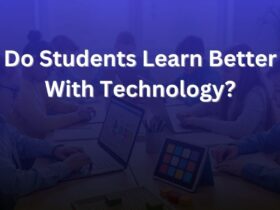

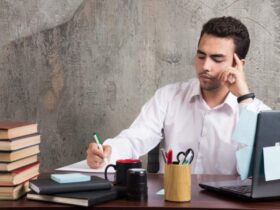


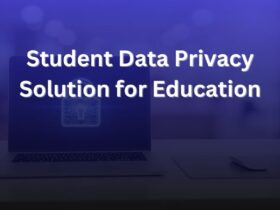






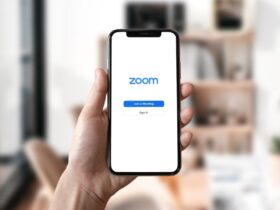
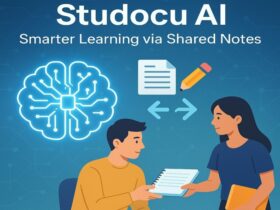












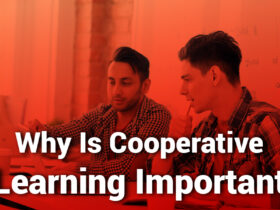
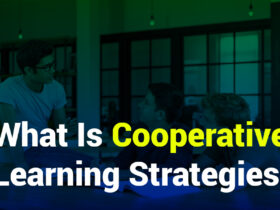







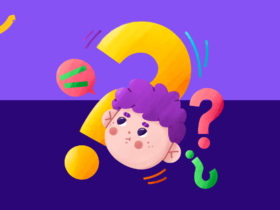
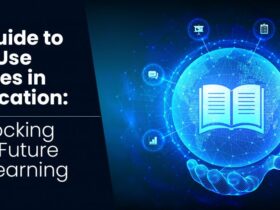




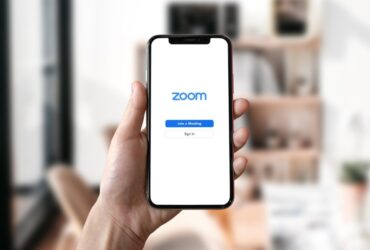
Leave a Reply