Losing important photos on any device can be devastating. There are several reasons like accidental deletion, formatting, virus attacks, file system errors, etc. why photos usually get deleted from your device. However, with the right approach, it is possible to recover those lost photos and even avoid such scenarios in the future. In this guide, we will explore pro workarounds to avoid photo loss issues and how to recover deleted photos.
Common Reasons for Deletion of Photos
Before diving into photo recovery methods to recover deleted photos on your device, it’s important to understand the common causes of photo loss. Some main reasons why photos get deleted are:
- Accidental Deletion: One of the most common reasons for photo loss is accidental deletion. You may have unintentionally deleted images while deleting other files or performing some tasks on your device.
- Formatting Errors: When you format any storage drive, it causes the deletion of all its stored content, including your precious photos.
- Virus or Malware Attacks: Malicious software can infect your device, corrupting or deleting photos without your knowledge.
- System Crashes: Unexpected system crashes or power outages during photo transfer or editing can corrupt data or even lead to sudden deletion.
- Improper Ejection of Storage Devices: Removing memory cards, USB drives, or external hard drives without safely ejecting them can corrupt stored data, leading to photo loss.
Pro Tips for Successful Photo Recovery
When you encounter photo loss, it’s important to act quickly in order to restore those deleted photos hassle-free. Below are some pro tips to guide you through the photo recovery process:
01: Immediately Stop Using the Drive
When you find your photos missing or deleted, stop using the affected device or storage medium. If you continue use that drive for saving new files, it may overwrite the deleted files, making them irretrievable. For example, if your photos are deleted from an SD card, remove the card from your device and avoid saving any new data to it.
02: Check the Recycle Bin or Trash
Before diving into advanced photo recovery methods to recover deleted photos, check the Recycle Bin folder (Windows) or Trash (Mac). Every deleted file on your device goes to the Recycle Bin/Trash folder and remains there until you delete it. Follow the below steps to recover lost photos from the Recycle Bin or Trash:
- Firstly, open the Recycle Bin or Trash folder on your Windows or Mac devices, respectively.
- Go through the deleted files and select the photos you need to recover.
- Click the Restore (Windows) or Put Back (Mac) option to save selected photos to their original location.
03: Restore Lost Photos on Mobile Using Google Photos
If you have a habit of maintaining regular backups of your photos, you can easily restore them from such backup options. You can use cloud backups like Google Photos, Google Drives, iCloud, etc. to back up important photos and to restore them when data loss occurs. Go through the below steps to learn how to recover deleted photos using Google Photos on mobile photos:
- Launch the Google Photos app on your Android mobile.
- From the left navigation pane, tap Menu > Trash.
- Locate and select the photo you need to recover.
- Click the Restore button located on your screen to get back the deleted pictures.
04: Restore Deleted Photos on Windows Using Backup and Restore
If your photos are deleted on Windows device, you can check the in-built backup utility tool to find them. Windows’ Backup and Restore option, when enabled on your device, automatically creates backup of your files, including photos. To recover deleted photos using this method, you need to follow the below steps on your Windows device:
- Firstly, connect the storage drive containing the backup to your computer.
- Now, type CP in the search box of your desktop and launch the Control Panel. Go to System and Maintenance > Backup and Restore.
- Select either Restore my files or Restore all users’ files option.
- Search for your deleted photos using the Browse for files or Browse for folders option.
- Lastly, select the required photos and click Restore to recover them.
05: Use Professional Photo Recovery Software
If the above-mentioned photo recovery methods fail to recover deleted photos on your device, it’s time to use a third-party photo recovery tool. Stellar Photo Recovery is an all-in-one photo recovery tool supporting the recovery of pictures deleted due to accidental deletion, formatting, virus attacks, or any other reason. You can easily use this tool to recover photos from any internal or external storage devices, including hard drives, SSDs, memory cards, etc. Once you’ve successfully recovered your photos, it’s important to organize them properly to avoid future losses. Using reliable picture editing software can help enhance the quality of recovered images while providing tools to organize and manage your photo collection efficiently.
Here’s how to use Stellar Photo Recovery software for quick and successful photo recovery:
Step 1: Download and install the Stellar Photo Recovery software on your Windows/Mac device. Launch the software and from the homepage, select the storage drive where your deleted photo was earlier stored and click Scan.
Step 2: Wait till the scanning process is completed. After that, preview the recoverable files and choose the ones you need to restore.
Step 3: Click the Recover button to save the selected photo at the desired location.
Preventive Tips to Avoid Photo Loss
Preventing photo loss is always better than having to recover lost files. Below are some common preventive measures that you can consider to protect your photos from being lost on your device:
- Regular Backups: You can prevent photo loss on your device by creating a proper backup of your important photos on a regular basis. Use services like Google Photos, iCloud, and Dropbox or even create backups of your photos on external storage drives.
- Enable In-built Backup Utilities: Make sure built-in backup options like File History (Windows) or Time Machine (Mac) are enabled on your device to automatically save previous versions of your files.
- Protect Against Malware: Install reliable antivirus software and keep it updated to protect your computer from malware and viruses that can corrupt or delete your photos.
Conclusion
Photo loss can occur to you anytime, but with the right photo recovery approach, it’s often possible to recover your precious memories. By following the pro tips outlined in this guide, you can maximize your chances of successful photo recovery and take preventive measures to avoid future loss. Remember to back up your photos regularly, use reliable storage devices, and stay vigilant against potential threats like malware and accidental deletion. All the above preventive measures will keep your photos safe and secure for years to come.


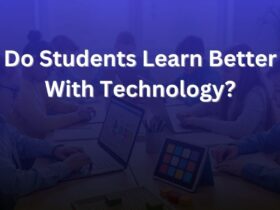

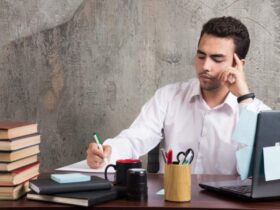


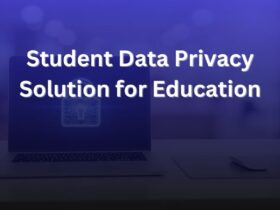







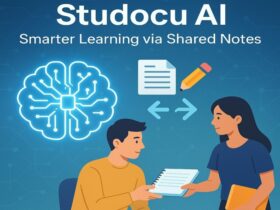












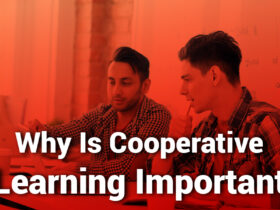
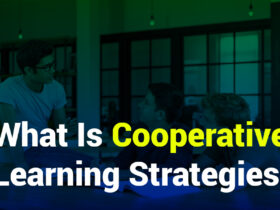







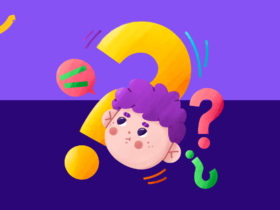
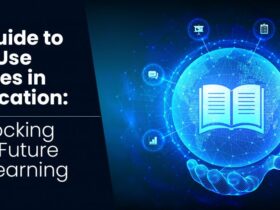





Leave a Reply