When it comes to working on a Mac, there are always upsides and downsides to it. The truth is, just like a Windows machine, your Mac can also get full of clutter and all kinds of challenges. That’s why you want to figure out the best ways to remove apps safely from your Mac. It leads to a better experience, and the results you obtain can be staggering in the end.
Is it safe to remove apps from your Mac?
Absolutely, as you can see from the Mac guide, there are multiple ways for you to uninstall apps and remove them quickly. It comes down to finding the right tools and approach to get the job done. Naturally, there are automated tools, but also manual solutions if you want to uninstall Mac apps. It always comes down to what you’re looking for, and it’s going to enhance the experience more than expected, as long as you make the right choice.
When should you delete apps from your Mac?
There are different reasons to think about when it comes to deleting apps from your Mac. For example, you can have times when there’s too much clutter on your device, and because of that, you really need to remove the clutter the best way that you can.
However, there are other situations, such as security risks that do appear sometimes if you don’t keep apps up to date. And if you rarely use some apps, most likely they are outdated. Plus, deleting apps is a great idea if you want to avoid wasted resources. In some cases, you might be locked out of accessing the latest version of the app, in which case you need to stick with an older, outdated version. Finding a replacement is a better idea, since you can prevent various security risks!
Move to Trash
For a lot of people, the best and quickest way to uninstall apps is to move them to the Trash bin. The thing is, that will only do so much. Realistically, moving to trash is not going to fully delete a lot of the apps. And that’s why you have to be very mindful of the process. You have to figure out an effective way to delete, and there are better options below, as you will see.
If you choose to remove apps this way, you do want to go to the Library folder. Here you want to check the caches, application support, preferences and other similar folders. These could have remaining files from your app. And that’s why we said it can be difficult to remove manually, because there might be some remaining files, and you want to address those the best way that you can. It’s definitely a great idea to try and remove those as well, if you want to fully delete the app.
Use Launchpad to delete apps
The process is actually quite easy to follow:
- Enter the Launchpad
- Identify what app you need to delete
- Then, click and hold the app, it will start shaking
- After that, click the X in the top left corner and press Delete.
That’s all you need to do, and it will allow you to uninstall the app. But despite this simple process, everything that involves manual deletion means you will also need to go to the Library folder.
Use a Mac cleanup tool
One of the best things about using a cleanup tool is that it automatically removes everything related to the app you’re uninstalling. Some apps will have an uninstaller, others won’t. But if you use a cleanup tool, it will ensure that the app gets removed properly and any remaining files are deleted as well. That’s what makes this a great solution, because it allows you to fully remove an app without issues. It saves time and effort, while making the experience better, overall.
Can you delete system files accidentally?
Ideally, you want to use a cleanup tool, because it will remove the entire app for you, without an issue. And that’s the thing, the best approach is to is to always use a dedicated tool that can do the job for you. If you try to manually delete things, you could end up deleting a system file. A lot of the time, Mac OS will try to warn you if you’re deleting something important. But there are times it won’t do that. And in those cases, you really need to figure out how to address everything and it will be much better in the end.
Use the uninstaller
If the app you want to remove has an uninstaller, make sure that you use it. Realistically, an uninstaller is very useful and it can help save a lot of time. That being said, you do want to make sure that you’re using the uninstaller coming with the app itself. If so, you will have better results overall and you don’t need to worry about anything else. Of course, there will be challenges that arise, but in the end, you do need to focus on what makes the experience good, and that will certainly help a lot.
Is it safe to use the Uninstaller provided by an app? Normally, yes, because it’s the way developers intended you to remove the app in the first place. However, even these uninstallers might not remove all the files all the time, so that’s certainly a thing to consider here.
Uninstall using the Terminal
In case you don’t really know how to use the Terminal, you may want to avoid this. But if you want to try it, you should use the “sudo uninstall file://” command and then drag the app icon into the Terminal window. It’s a nifty and effective way to uninstall something, and it’s certainly worth trying it out.
These are all great methods you can use to uninstall apps from your device. It’s up to you to narrow down the best option. However, they are all great, and it’s highly recommended to give them a try. In the end, you’ll have a great experience with all of these, and you should check them out to see which one is better for you!


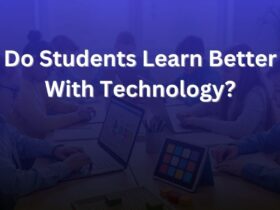

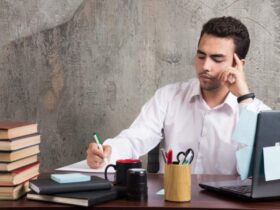


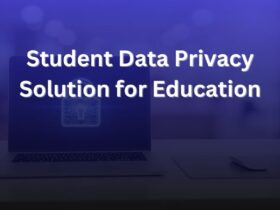







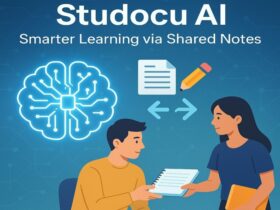












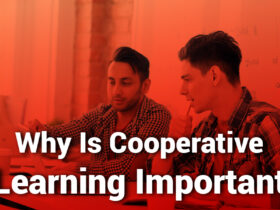
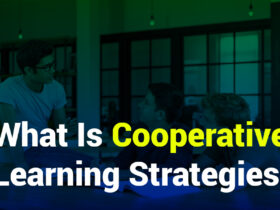







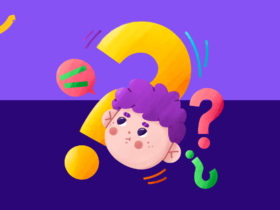
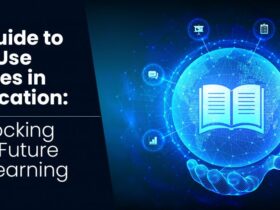

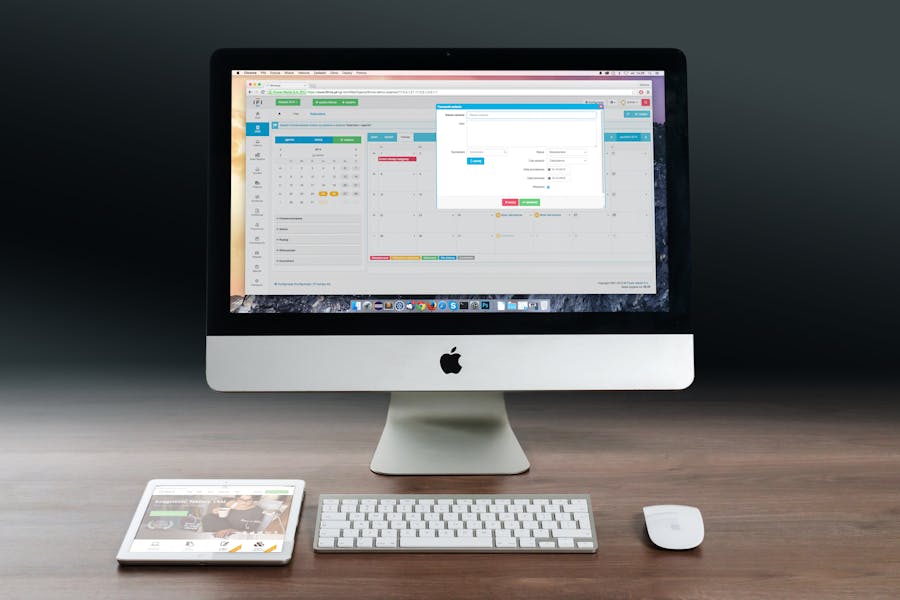



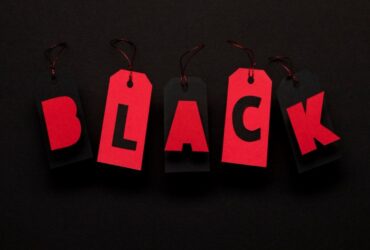
Leave a Reply