Teachers often reach a point in the term where their Google Classroom dashboard feels crowded. Old sections sit beside current ones, finished courses still appear in the main view, and students keep joining the wrong class by mistake. At that stage, learning how to archive a class in Google Classroom becomes a simple way to stay organised without losing any work.
Archiving lets you move finished classes out of the active list while keeping assignments, grades, and class materials available in the background. You can still reference past work, reuse posts, or even restore the class later if you need it again. In this guide, you will see what archiving does, what it does not do, and how to use it correctly on desktop and mobile. You will also learn how archiving affects students, how long data stays available, and which best practices keep your Classroom workspace clean and efficient for every new term.
Why Should You Archive a Class in Google Classroom?
Archiving a class in Google Classroom is more than just tidying up your dashboard—it’s a smart strategy that improves classroom management and digital organization. As academic terms wrap up or specific projects come to a close, leaving old classes active can create unnecessary clutter. This clutter may lead to confusion for both teachers and students, making it harder to focus on ongoing coursework.
Archived classes remain fully intact—student submissions, class posts, grades, and assignments are saved in a read-only format. This ensures no one can accidentally alter records while still allowing easy reference to past materials when needed. Some educators even use tools like an invisible text generator to embed notes or identifiers in archived materials without disrupting the visible content.
One of the biggest benefits of archiving is its role in maintaining long-term digital records. It’s especially valuable for teachers managing multiple classes per year, whether by semester or subject. Instead of deleting valuable content, archiving enables future use for planning, audits, and reviews. Students also benefit, as they can return to previous lessons without mixing them up with current work. Simply put, archiving enhances efficiency and preserves the learning experience.
How to Move a Finished Class to Archived in Google Classroom
Accessing the Google Classroom Dashboard
To begin the process of archiving a class in Google Classroom, first log in to your Google account and navigate to the Google Classroom homepage. Once you’re there, you’ll find a dashboard displaying all your active classes as individual class cards. This is your control centre for managing every course you’ve created or joined.
Identifying the Class You Want to Archive
Take a moment to scroll through your dashboard and locate the class you wish to archive. It’s important to double-check that you’ve selected the right class because although archiving is reversible, it changes how the class functions for both you and your students. Once archived, a class becomes inactive and read-only.
Opening the Class Options Menu
On the class card of your chosen course, locate the three vertical dots in the upper-right corner—this is the “More Options” menu. Clicking it will reveal a drop-down list of actions that you can perform.
Archiving the Class
From the drop-down menu, click on the “Archive” option. At this point, a confirmation message will appear, asking you to verify the action. Click “Archive” again to confirm. Your class will now be removed from the active dashboard and placed in the archived section.
Viewing Your Archived Classes
To access archived classes later, click on the hamburger menu (three horizontal lines in the upper-left corner of the screen) and select “Archived classes.” Here, you’ll find all your past classes stored securely, where they can be reviewed, restored, or permanently deleted as needed.
What Happens After You Archive a Class?
When you archive a class in Google Classroom, it’s not permanently removed — it’s simply moved out of your active teaching dashboard and placed into a dedicated archived section. This action helps keep your workspace organized without compromising any of your valuable class data. Archiving ensures all content remains safe and accessible for both teachers and students, with some important limitations on interaction.
Here’s what changes once a class is archived:
- Read-Only Mode: All class materials, announcements, and assignments are preserved in a read-only format. You and your students can no longer make edits to the content.
- Student Access: Students can still access the class to review assignments, resources, and announcements, but they will not be able to submit work or post comments.
- Teacher Access: Teachers retain full visibility into the class, including access to student submissions, grading history, and attached resources.
- Reusability of Materials: Archived classes are a great source for reusing materials in future courses. Assignments, quizzes, and announcements can be copied into new classes as needed.
- Separate Folder for Archived Classes: Archived classes are moved to a separate section under the “Archived classes” tab for easy access at any time.
- Restoration Anytime: You can restore an archived class whenever necessary, bringing it back to the active dashboard for continued use.
- Dashboard Cleanup: Archiving helps reduce clutter on your main dashboard, allowing you to focus on current and upcoming classes without distractions.
When Should You Archive a Google Classroom Class?
Archiving classes at the right moment can significantly improve your digital classroom management and ensure your dashboard remains clean and easy to navigate. Below are the best times to consider archiving a class in Google Classroom:
- End of the Academic Year: Once final grades are entered and students have completed all coursework, it’s the perfect time to archive. This keeps your class data intact while freeing up your main dashboard for the new academic cycle.
- After Project Completion: If you’re running a short-term project or an elective course, you can archive the class once it’s over. This helps preserve the materials for future reference without cluttering your workspace.
- During Semester Transitions: Many schools follow a semester system. When transitioning from one semester to the next, archiving past classes helps you reset and focus on upcoming lessons and new students.
- Before Teaching New Sections: If you teach the same subject across different sections or terms, archive older classes to make space for new ones. It helps avoid confusion and keeps your teaching resources organized.
- For Digital Decluttering: If your dashboard is getting crowded with too many active classes, archiving helps streamline the view. It allows you to focus only on what’s currently relevant, improving your workflow and productivity.
Archiving at these strategic times ensures better organization, less distraction, and a smoother teaching experience for both educators and students.
Common Mistakes to Avoid When Archiving Classes
Archiving Too Early – Many teachers archive a class before they finish grading. First, make sure you have entered every score and posted final grades. Although you can restore a class later, working in and out of archive mode creates confusion for both you and your students.
Not Informing Students – Another frequent mistake is archiving without any notice. Always tell students when you plan to archive the class and what they can still do beforehand. This simple update prevents panic when materials or assignments suddenly move to read-only status.
Deleting Instead of Archiving – Some educators click Delete instead of Archive. Deleting removes class content, submissions, and grades permanently. Choose Archive instead so you keep everything stored safely and still clear your main dashboard.
Skipping a Final Review – Before you archive, quickly review the Classwork and Grades pages. Check for missing scores, unreturned work, or files you may want to reuse. This final pass helps you avoid regrets later.
Believing Archived Classes Are Permanent – Finally, remember that archiving is reversible. You can unarchive a class at any time and bring it back to the active view.
Conclusion
Understanding how to archive a class in Google Classroom is a vital skill for teachers handling several digital classes throughout the school year. Archiving helps you maintain a clean, focused dashboard by removing inactive courses without losing important materials, grades, or student submissions. It’s especially useful when transitioning between semesters, wrapping up projects, or preparing for new students. Instead of deleting valuable content, archiving preserves your work in a read-only format that can be accessed anytime. This feature not only enhances your organization but also ensures smoother classroom management. By using the archive option wisely, you can create a more efficient, clutter-free teaching environment and focus your energy where it matters most—on current learning.
FAQ’s
Can students still view an archived class?
Yes, students can still access all class materials in an archived class. However, they will not be able to submit assignments or post any new comments.
Can I unarchive a class in Google Classroom?
Absolutely. Just navigate to “Archived Classes,” click the three-dot menu on the class card, and select “Restore” to return it to your active dashboard.
Will archiving delete my grades and student submissions?
No, archiving does not delete any data. All grades, submissions, and class materials remain safe and accessible in a read-only format.
How often can I archive classes?
You can archive classes as often as needed. Many teachers choose to archive at the end of each semester, term, or major project cycle.
What’s the difference between deleting and archiving a class?
Deleting a class is permanent and erases all data. Archiving, on the other hand, safely removes the class from your active view without losing any information.
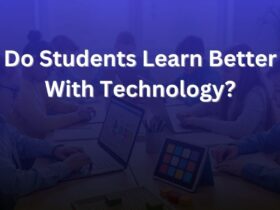

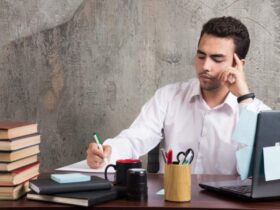




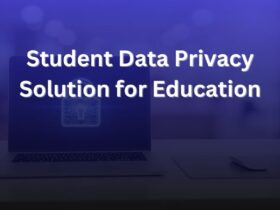






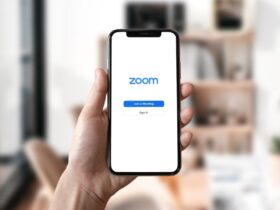
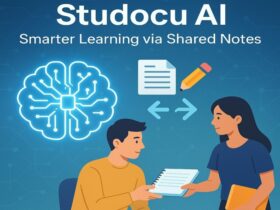












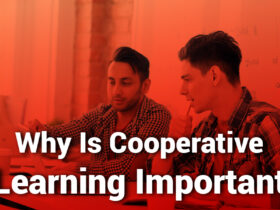
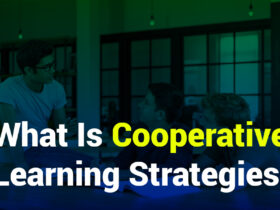







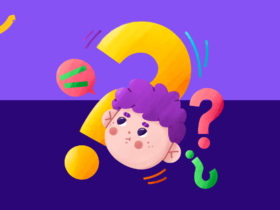
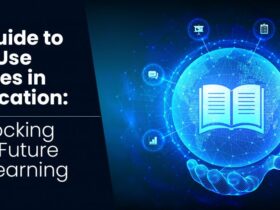

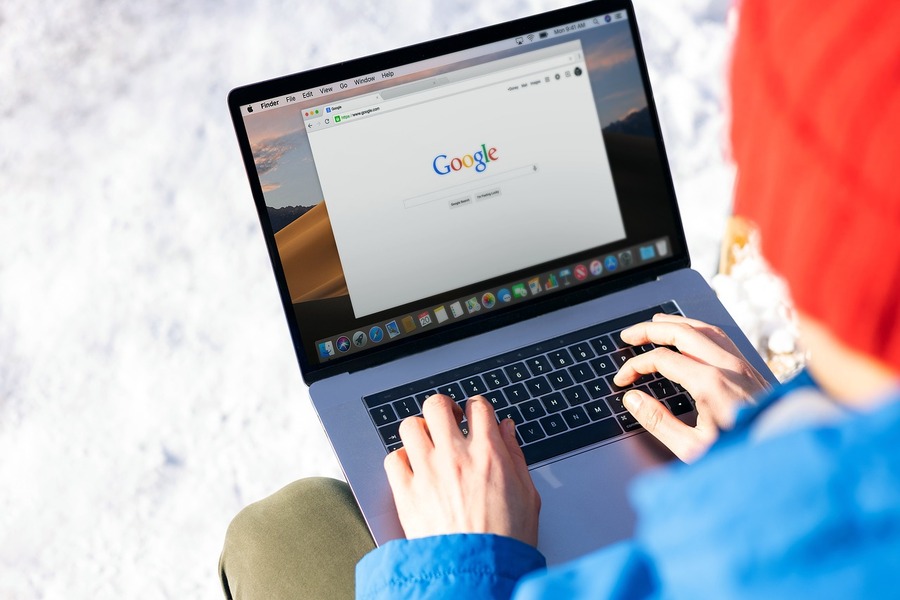
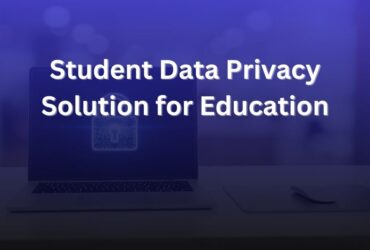


Leave a Reply