In recent years, online learning has surged in popularity, and platforms like Zoom have become central to this shift. Zoom allows instructors to create interactive, engaging, and dynamic virtual classrooms from the comfort of their own homes. Whether you’re a teacher, trainer, or facilitator, mastering how to conduct online classes on Zoom is essential for success. In this guide, we will walk through everything you need to know, from setting up your Zoom class to keeping students engaged and making the most of Zoom’s features.
Zoom has become a go-to platform for conducting online classes due to its ease of use, interactive features, and flexibility. To conduct online classes on Zoom, instructors should start by setting up a Zoom account, scheduling the class, and sharing the meeting link with students. Engaging tools like breakout rooms, screen sharing, and real-time polling can enhance interaction and learning. With preparation and the right strategies, Zoom offers a robust platform for virtual learning.
What Is Zoom and Why It’s Perfect for Online Classes
Zoom has revolutionized the way education is delivered online. Initially designed for meetings, Zoom has become an essential platform for virtual learning. With video conferencing, screen sharing, and a suite of interactive features, it’s become a go-to platform for conducting online classes. One of the key reasons educators favor Zoom is its ability to simulate in-person teaching experiences. The platform’s tools, such as virtual backgrounds, interactive whiteboards, and breakout rooms, allow teachers to create dynamic and engaging lessons. Additionally, Zoom’s accessibility and ease of use make it a user-friendly choice for both instructors and students.
Using Zoom for Classroom Management
Managing an online class on Zoom involves using a variety of features to ensure that students are engaged, organized, and kept on track. Classroom management on Zoom includes using tools like the waiting room feature, muting students when necessary, and enabling the chat function for real-time Q&A. Additionally, Zoom’s participant controls, such as screen sharing permissions, make it easier for instructors to manage the flow of the class and keep everything organized.
How to Set Up Your Zoom Classroom for Success
Creating a Zoom Account and Scheduling a Class
To start teaching on Zoom, the first step is to create a Zoom account. You can sign up on the Zoom website using your email address or through a social media login. Once your account is set up, you can customize your profile and adjust your settings to suit your teaching style. This includes choosing preferences for video and audio settings, screen sharing, and enabling virtual backgrounds or waiting rooms. After setting up your profile, you’ll need to schedule your class. To do this, you will select a date and time for the class and determine whether to require a meeting password for added security. You also have the option to enable additional features like the virtual waiting room, which ensures that students are admitted only when the class is ready to begin, or allowing participants to join before the host to avoid delays.
Inviting Students to the Class
Once your Zoom meeting is scheduled, the next step is to invite students. Zoom makes this process easy by allowing instructors to send email invitations directly from the platform. Alternatively, you can copy the meeting link and paste it into your own email or messaging platform. Be sure to include the meeting ID and password if applicable, along with any specific instructions or preparation needed before the class begins. It’s helpful to remind students to download the Zoom app ahead of time if they haven’t already, ensuring that they are ready and able to join the class without technical issues. Providing these details in advance helps minimize delays and allows the class to run smoothly.
Essential Features for Conducting Online Classes on Zoom
Breakout Rooms for Group Discussions
- Zoom’s breakout rooms are an invaluable tool for enhancing group interactions and discussions in online classes.
- These rooms allow instructors to divide students into smaller groups, simulating the dynamic of a traditional classroom.
- Smaller groups encourage collaboration, as students can share ideas, ask questions, and explore concepts together.
- The instructor can join each breakout room individually, providing guidance, answering questions, and ensuring that discussions remain productive.
- After the activity, all students are brought back to the main room for a group debrief, where they can share their findings, discuss outcomes, and clarify any misunderstandings.
- This process promotes deeper engagement and gives students a chance to interact with their peers in a more focused and personal setting.
Screen Sharing and Whiteboard Tools
- Screen sharing is one of Zoom’s most powerful features, enabling instructors to display presentations, websites, or documents directly to students.
- This tool allows for seamless demonstrations, such as walking through assignments, showing visual materials, or reviewing important documents in real time.
- Zoom also offers a whiteboard tool, which acts as a collaborative space for instructors and students to draw, annotate, and brainstorm together.
- The whiteboard tool is especially beneficial for explaining complex concepts, sketching diagrams, or encouraging student participation creatively.
- Using these tools in tandem helps mimic traditional classroom activities like note-taking, visual learning, and collaborative discussions, enhancing the overall student experience.
- Both screen sharing and the whiteboard tool support interactivity, making it easier for students to actively engage with the content and participate in the learning process.
Best Practices for Managing and Engaging Students in Zoom Classes
Maintaining Student Attention and Participation
One of the primary challenges when conducting online classes on Zoom is keeping students engaged throughout the session. Unlike traditional classrooms, where face-to-face interaction can help maintain focus, online platforms can sometimes make it difficult to hold attention. To overcome this, it is essential to incorporate various interactive elements. Zoom offers multiple tools to help educators keep students focused and encourage participation.
Using features like polling and quizzes can help break up the lesson and provide immediate feedback, allowing students to apply what they’ve learned in real-time. Discussions, either through the chat function or open forums, can also facilitate engagement, allowing students to ask questions and interact with their peers. The “raise hand” feature can be particularly useful in larger classes, providing students with an opportunity to speak up without interrupting the lesson. Regularly encouraging students to participate in these ways can make the learning experience more dynamic and interactive, helping to keep them attentive and involved.
Using Breakout Rooms for Active Participation
Breakout rooms in Zoom offer an excellent solution for encouraging active participation, especially in large classes. This feature allows the instructor to divide the class into smaller, more manageable groups, where students can work together on assignments, discuss key concepts, or collaborate on projects. These smaller groups foster a more intimate learning environment, making it easier for students to engage in meaningful conversations.
Using breakout rooms regularly can facilitate peer-to-peer learning, which is often more challenging to achieve in larger online classes. When students work together, they learn from each other, share ideas, and improve their understanding of the subject matter. Breakout rooms can also encourage shy or introverted students to speak up in a smaller group, helping them build confidence before participating in larger discussions. By incorporating breakout rooms into your Zoom classes, you provide students with a more interactive and personalized learning experience that keeps them engaged and motivated throughout the session.
Advanced Zoom Features to Enhance Your Online Classroom
Virtual Backgrounds for Professionalism
Zoom’s virtual backgrounds feature allows instructors to use custom images or video backgrounds, which can add a professional or thematic touch to their online classes. This is especially helpful for creating a more visually appealing learning environment, reducing distractions, or simply giving a sense of identity to the class. Teachers can also encourage students to use virtual backgrounds, which adds an element of fun and personalization to the class.
Recording Your Zoom Sessions
Another powerful feature of Zoom is its ability to record meetings. Recording classes can be beneficial for students who may have missed the live session or want to review the material later. By recording your Zoom classes, you’re providing an additional resource for students to revisit and reinforce what they’ve learned. Zoom also allows instructors to store the recordings locally or in the cloud, making them easy to access and share.
Conclusion
Zoom provides a wide range of features that make it an ideal platform for online learning. Tools like breakout rooms, screen sharing, and interactive whiteboards enable instructors to create engaging, interactive lessons that keep students involved. One of the greatest advantages of Zoom is its flexibility, allowing teachers to schedule classes at their convenience and manage the session effectively, regardless of where students are located.
By understanding how to conduct online classes on Zoom, educators can replicate many of the benefits of in-person learning. Features such as real-time polling, chat, and screen sharing promote active participation and ensure students remain engaged throughout the session. Breakout rooms provide opportunities for collaborative activities, making learning more dynamic. Additionally, Zoom’s easy-to-use controls allow teachers to manage classrooms efficiently, from muting microphones to enabling video or controlling screen sharing.
Ultimately, knowing how to conduct online classes on Zoom ensures that educators can deliver an enriching learning experience. The platform’s diverse set of tools allows instructors to tailor their classes to meet the needs of all students, making remote learning both effective and enjoyable. By leveraging Zoom’s capabilities, educators can enhance the overall online learning experience and make the most of virtual instruction.
FAQ’s
Q. What is the best way to set up a Zoom meeting for an online class?
A. The best way to set up a Zoom meeting is to schedule it in advance, adjust settings for security and accessibility, and share the link with students. Make sure you also configure video/audio settings to suit the class’s needs.
Q. How do I keep students engaged in a Zoom class?
A. To keep students engaged, use interactive tools like polls, breakout rooms, and discussions. Incorporating varied activities and using the chat function can help maintain focus and participation.
Q. Can I record my Zoom classes?
A. Yes, Zoom allows instructors to record meetings. You can save the recordings locally or in the cloud for later access by students.
Q. What should I do if a student has technical issues during a Zoom class?
A. Ensure that students have tested their devices beforehand, and have troubleshooting steps ready for issues like audio or video problems. Zoom’s support page also provides helpful guides.
Q. Can I use Zoom to conduct assessments or quizzes?
A. Yes, Zoom’s integration with tools like Google Forms or Quizlet allows you to conduct quizzes and assessments during your classes. You can also use Zoom’s polling feature to gauge understanding in real time.
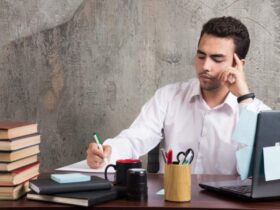













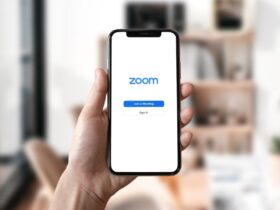
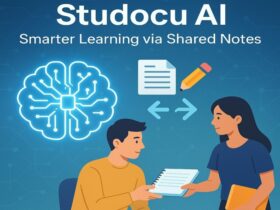












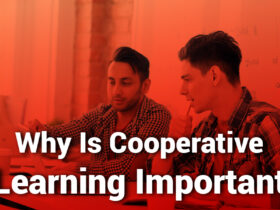
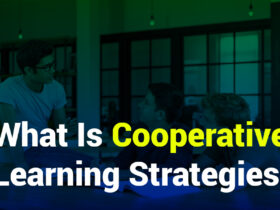







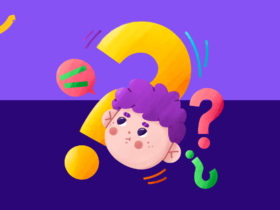
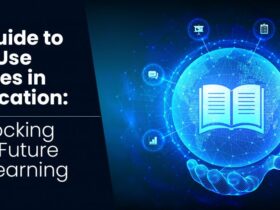

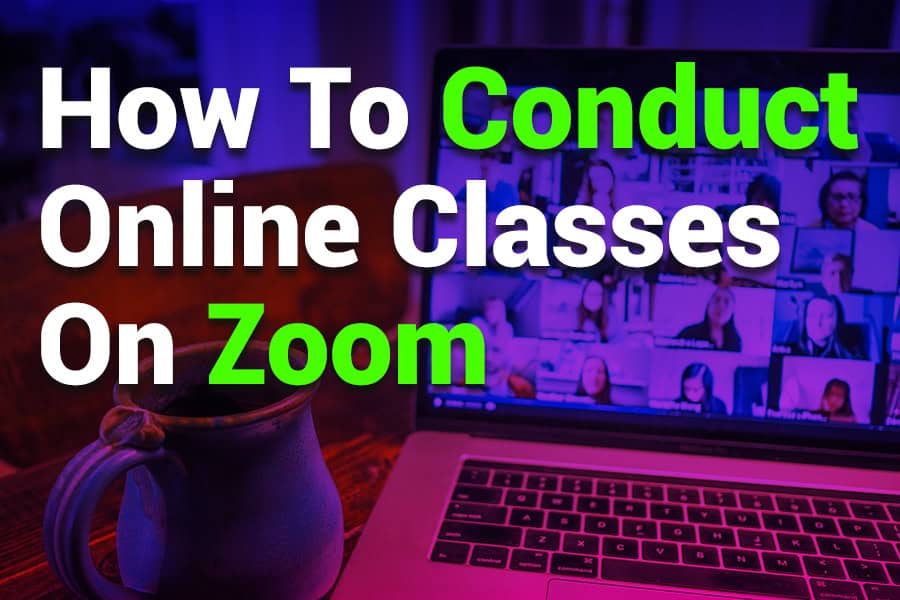



Leave a Reply